The iTunes program allows you to import CDs, manage and play music on your desktop computer.
Once you have imported your music into iTunes you can create playlists of your favourite songs, to suit a theme or particular mood. You can play them on the computer or copy the playlist to an iPad, to play wherever you like.
Download iTunes to your computer
ITunes is free to download; www.apple.com/au/itunes/download
Import your music CDs onto the computer
- Insert the music CD into the computer CD drive
- iTunes will open automatically
- Click ‘Yes’ to import all songs from the CD
Note – You need to be connected to the Internet for iTunes to locate the CD’s information, or songs will appear as ‘Track 1, Track 2, etc.
- When the list of songs appears in the iTunes window, click ‘Import CD’
- When the Import is complete, eject the CD from the CD drive
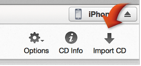
- In iTunes select File/ New/ Playlist
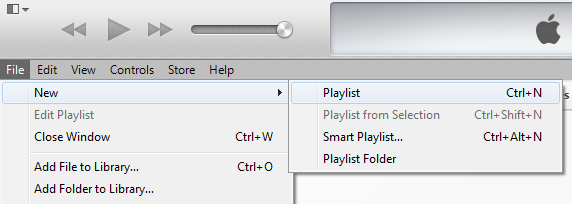
- Type a name for the playlist, click Done
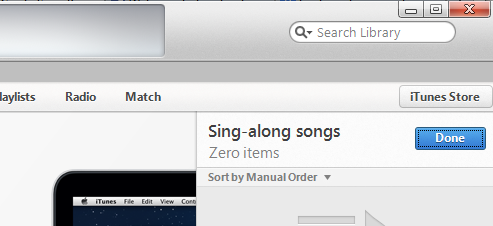
Add songs to a playlist
- Click on ‘Songs’ in the top menu bar
- Click on the song and start dragging it across to the right. A window with your playlists will appear on the right
- Drag and drop the song into a playlist

Copy a playlist to an iPad
- Connect the iPad to the computer using a USB cable, plug it into the USB port on the computer
- Open iTunes, the connected iPad will appear in the iTunes window and on the top menu bar
- Click on ‘Playlists’ then select the playlist and start dragging it across to the right. A window with your connected iPads will appear on the right
- Drag and drop the playlist onto the iPad

Access the playlist on your iPad
- Open the ‘Music’ App on the iPad
- Tap on ‘Playlists’ on the menu bar and select your playlist



