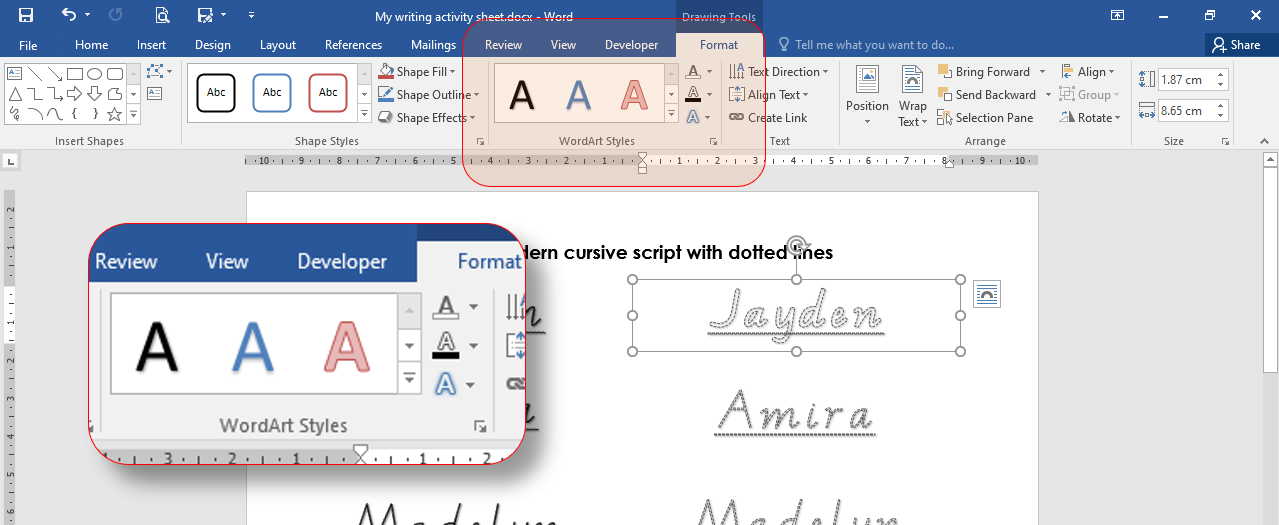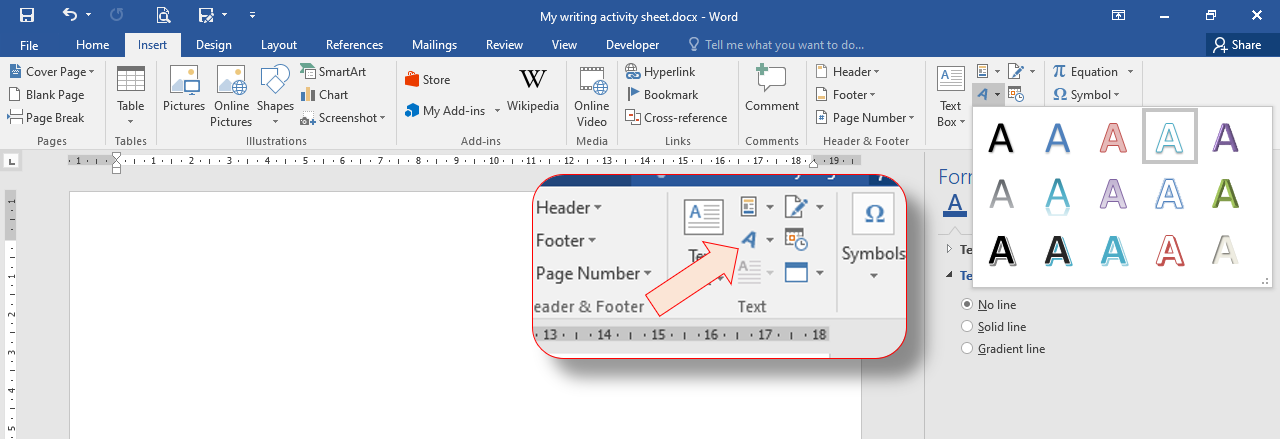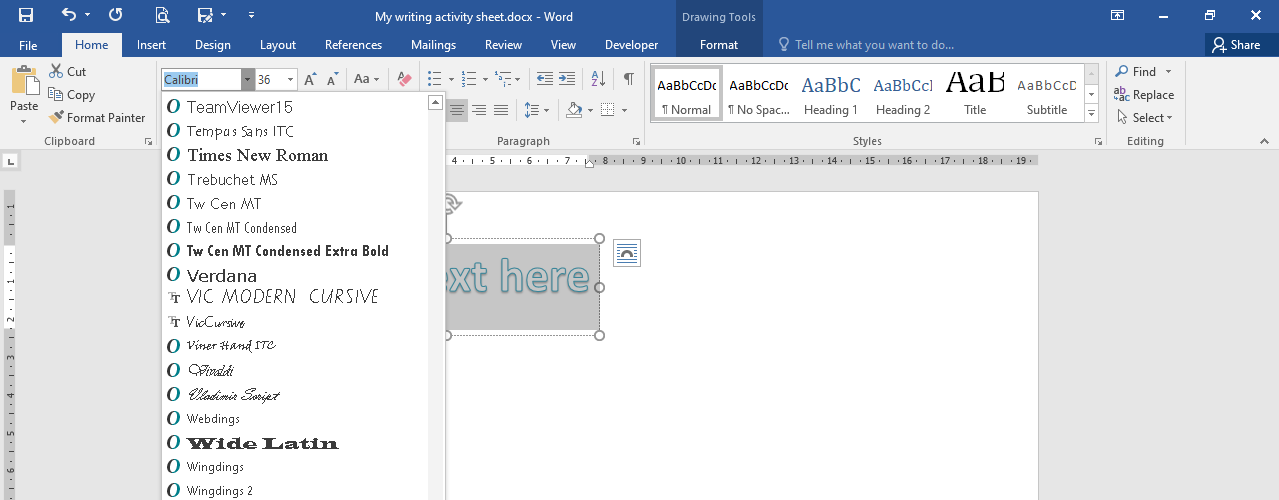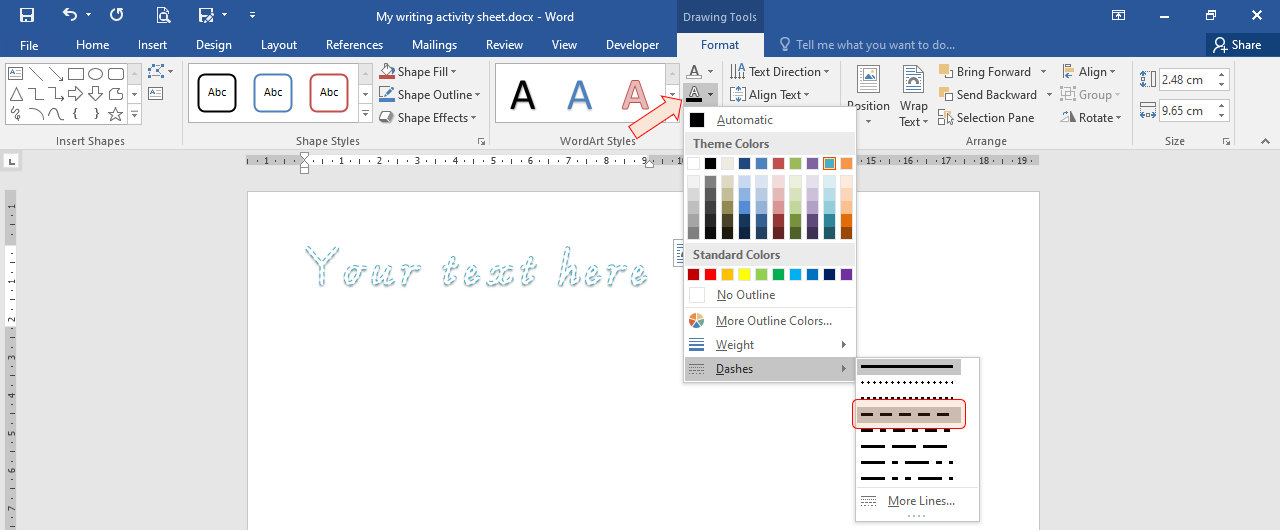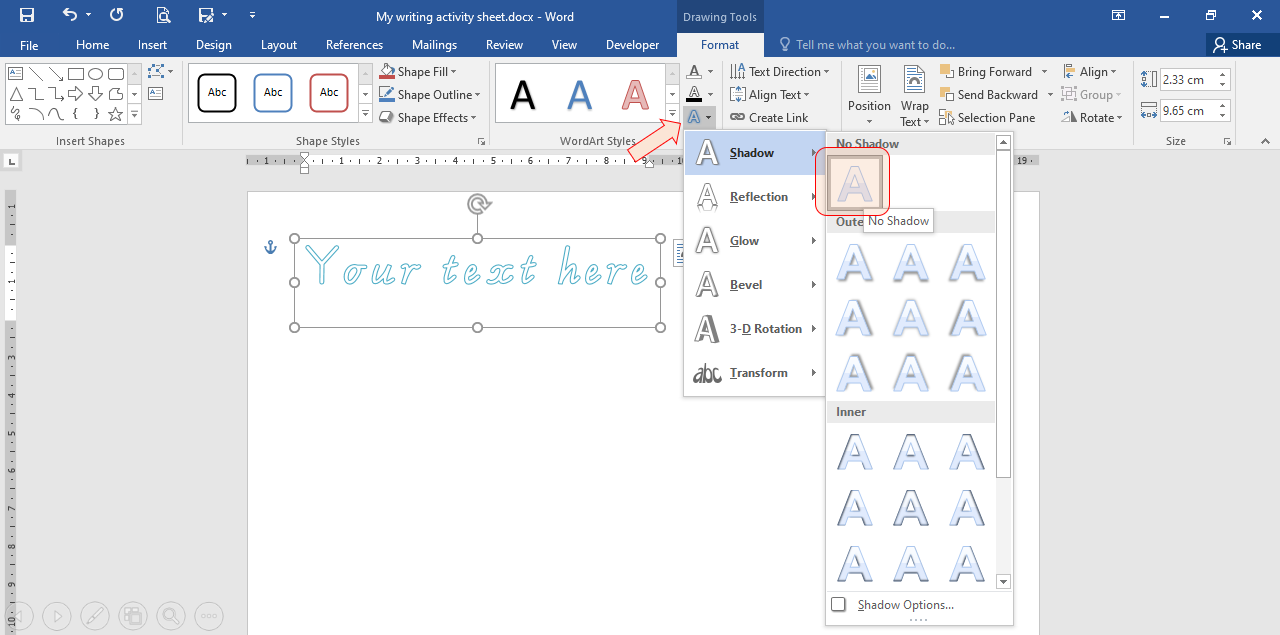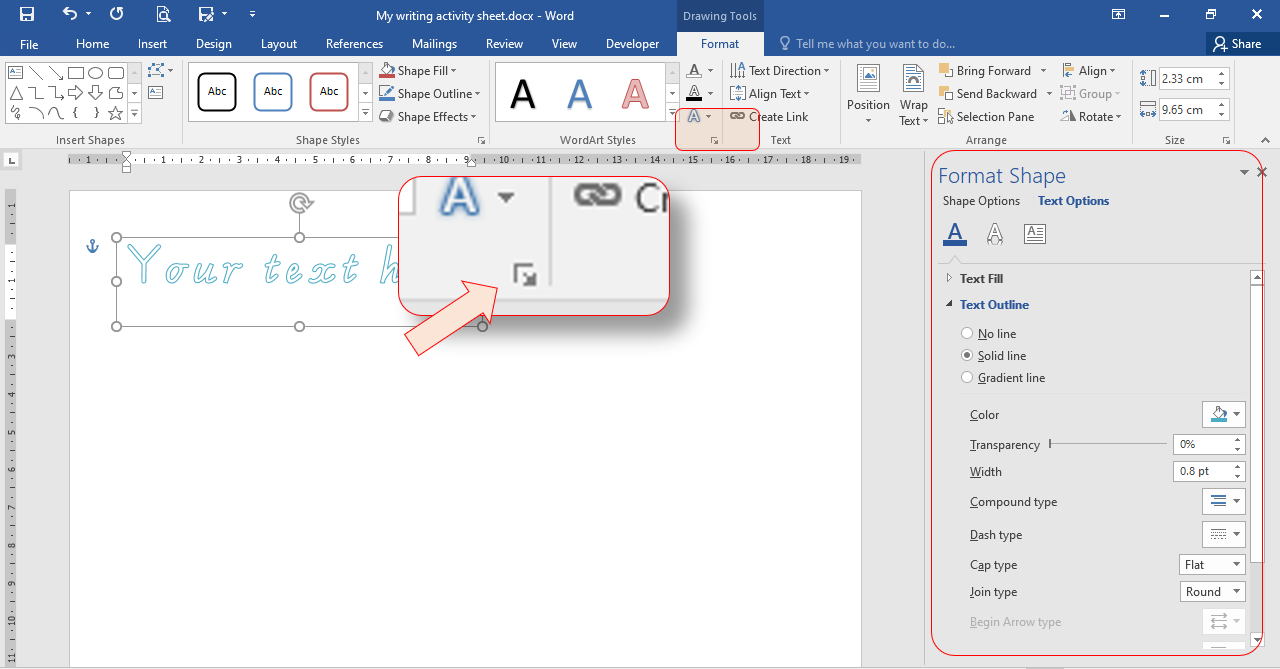Kindergarten staff often ask us where they can download a dotted version of Vic modern cursive script so they can produce printing exercises for their children. Unfortunately we have not found such a font. So we have come up with an easy solution in Microsoft Word that uses a custom WordArt style!
First: If you don’t have Vic Modern Cursive Script font installed you can download it here; Handwriting fonts (education.vic.gov.au)
If you need guidance in installing the font refer to our tip; Add Victorian Modern Cursive Script font in Word
Once the font is installed in Word you can format the text to have dotted lines using WordArt.
In this tip you will learn how to…
- Download our template ‘Vic modern cursive script with dotted lines’
- Save the document to your computer
- Edit the text to create new words
- Create new WordArt and format the text to have dotted lines
This Tip is based on Microsoft Word 2016.
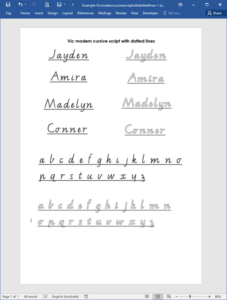
Download our template ‘Vic modern cursive script with dotted lines’
We have created an example printing exercise. Click on the link to open the document in Word;
Example – Vic modern cursive script with dotted lines
Save the document to your computer
Open the downloaded file in Word and select Office button/ Save As, choose a location, write a name for the activity sheet and save your document.
Edit the text to create the activity
Click on the WordArt text and the Drawing Tools Format ribbon will appear. The WordArt Styles tool group on the Format ribbon allow you edit the Text Fill, Text Outline and Text Effects. Each section of text is a separate WordArt object. You can use the Format Painter on the Home ribbon to copy style changes to each one.
Select and edit the text for an appropriate writing activity. Adjust and reposition the WordArt objects with the selection handles. If you hold Shift and select 3 or more objects, you can use the Align drop-down to Distribute the WordArt evenly. When the writing activity sheet is ready, click Save.
Create new WordArt and format the text to have dotted lines
In Word click on the Insert ribbon then click the WordArt drop down button from the Text tool group. Choose a WordArt style from the drop down.
A selectable block of WordArt with the text “Your text here” is inserted into the document.
You will need to change the text’s font. Click on the Home ribbon and select VIC MODERN CURSIVE from the Font tool group for un-joined letters and VicCursive for joined letters.
With the WordArt selected, click on the Drawing Tools Format ribbon. The WordArt Styles tool group on the Format ribbon allow you edit the Text Fill, Text Outline and Text Effects.
Set the Text Fill to No Fill.
Set the Text Outline to the Dashes style of your preference.
If the WordArt style you chose initially had Text Effects you may also want to set to No Shadow, No Reflection etc.
If you need more formatting options, click the Format button in the corner of the WordArt Styles tool group.
Select Text Options from the Format Shape panel on the right to adjust Color, Transparency and Width.
Also remember you can set the text to Bold to increase the thickness of the letters.
Select and edit the text for an appropriate writing activity. Adjust and reposition the WordArt objects over the page with the selection handles. If you hold Shift and select 3 or more objects, you can use the Align drop-down to Distribute the WordArt evenly. When the writing activity sheet is ready, click Save.
Note: WordArt cannot be added to a file with the Web version of Word, but it will allow you to edit WordArt added with the desktop version of Word.
Learn more about WordArt at Insert WordArt (microsoft.com)
You can download the original version of this tip for Microsoft Word 2007 here: Tip – Create Vic Modern Cursive script with dotted lines Word 2007