It’s a good time to review and clean up your computer files for a fresh start in the New Year. A clean up involves backing up your files, organising your important files and cleaning out old files you no longer need, saving space on your computer.
Check how much space you have
Double-click on the ‘My Computer’ icon on the desktop to see how much space is free in
Local Disk (C;) drive, as shown in the picture below.
![]()
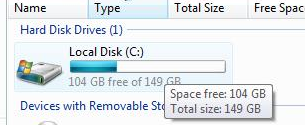
Perform a file back up to an External Hard Drive
A file backup is the process of saving a copy of your files to an external storage location.
So, no matter what happens to the files on your computer, the data can still be retrieved from the backup.
A standard External Hard Drive device should have ample space to store a copy of your files. You can find these devices at any good electrical store or office supply chains.
- Insert the External Hard Drive into one of the USB ports of your computer
- Open the drive to view its content, located under “My Computer”
- Create a new folder on the drive for your file backup e.g. “File Backup_2013”
- Copy & Paste all the folders & files you want to backup from your computer onto the hard drive
- Choose a safe and secure storage location for the file backup.
Review and delete old files
Now that a copy of your files is safely stored away the next step is to clean the files on the computer. Are there old files you no longer use, duplicates, historic files no longer needed?
If so, delete them now only keeping important files that you need for the coming years.
Remember to empty the Recycle Bin to permanently delete them, (right-click on the Recycle Bin icon on the desktop and select ‘Empty Recycle Bin’).
Review your folder structure
Now that you have only current, relevant and important files on your computer, you can review how they are stored.
Start fresh with a new and well planned folder structure to store files in. Create top-level folders according to functions/ activities, rather than staff names, use relevant and clear titles.
Create sub-folders in each folder, further grouping the files. Consider creating sub-folders for each year; ‘2012’, ‘2013’, ‘2014’.
Did you know a shared folder structure can be created in; C;/Users/Public/Public Documents, this will be accessible to anyone who logs into an account on the computer.
A private folder structure can be created in an account such as C;/Users/Manager/Documents, only accessible when logging into the ‘Manager’ account.



